Niels de Feyter November 27, 2014
This article contains a detailed instruction on how to setup the Entity Translation module for Drupal 7 websites.
Goal of this tutorial is to set up a multilingual website that can be navigated in multiple languages by visitors and to enable the content to be easily manageable by editors / cms administrators.
To get multilingual right, it’s critical that you configure your content-types and fields with care and precision and upfront, because if content is already in your database it is almost impossible to change these configurations.
Entity Translation is part of Drupal 8 core and its approach is to translate fields instead of full nodes/entities. Entity Translation module page on drupal.org(link is external) .
Table of contents
Configuration entity translation
Setup entity translation globals
Step 1 node: settings “edit content-type"
Step 2 node: settings within “entity translation"
Settings per bundle (Taxonomy)
Step 1 taxonomy: settings of “edit vocabulary"
Step 2 taxonomy: settings within “entity translation"
Create content in the default site-language first
Recap of most important things
Example: a news article
The example we are going to work with is an easy-to-understand multilingual content-type: a news article. This content-type is part of the Drupal 7 ‘standard’ install profile.
Field configurations
Our news article contains the following fields:
|
Field |
Field Type |
Translated |
Cardinality |
|
Title |
Text |
Yes |
1 |
|
Body |
Text |
Yes |
1 |
|
Image |
Image |
No |
1 |
|
Tags |
Entity Reference -> Taxonomy Term |
<no, we translate the term itself> |
multi |
table: field node 'news article’
The ‘tags vocabulary’ has the following configuration:
|
Field |
Field Type |
Translated |
Cardinality |
|
Name |
Text |
Yes |
1 |
|
Description |
Text |
Yes |
1 |
table: fields taxonomy 'tags'
Data model
The data model looks like this:
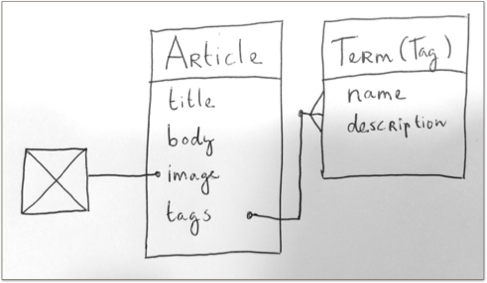
schema: data model translated content
Now what is in the database?
When looking with Devel, what is actually stored in the database, the node (article) is like this:
|
Property |
|
Value |
|
Node ID |
|
1 |
|
Language |
|
en |
|
|
|
|
|
Field |
Language |
Value |
|
Title |
en |
My title |
|
|
nl |
Mijn titel |
|
Body |
en |
My text |
|
|
nl |
Mijn tekst |
|
Image |
und |
1233 |
|
Tags |
und |
123,124,125 |
table: saved data node ‘news article'
For a ‘term’ you would see this:
|
Property |
|
Value |
|
Term ID |
|
123 |
|
Language |
|
en |
|
|
|
|
|
Field |
Language |
Value |
|
Name |
en |
My term name |
|
|
nl |
Mijn term naam |
|
Description |
en |
My text |
|
|
nl |
Mijn tekst |
table: saved data taxonomy 'tags'
Most important things
- Properties are not translated. An example property is the ID of an entity (nid, tid).
- The language property of an entity must have a value and defaults to the website language (in this case 'en').
- The “language” ‘und’ stands for ‘undefined’: it is not a language.
- Translated fields have a value for each language (in this case ‘en’ and ‘nl’).
- You must use the ‘title’ module to translate title properties of nodes and terms.
- Reference fields (entity reference, term reference) refer to the ID of another entity. The reference field itself is thereby not translated.
Configuration entity translation
To configure entity translation you go through a few steps:
- Setup entity translation globals
- Settings per bundle (node: article, taxonomy: tags)
- Setup Title module
- Settings per field
Setup entity translation globals
go to /admin/config/regional/entity_translation
ON = Enable language fallback
ON = Display shared labels
OFF = Enable translation workflow permissions
Open “translatable entity types” fieldset and click the entity types that must be translated.
ON = Node
ON = Taxonomy Term
OFF = File
OFF = User
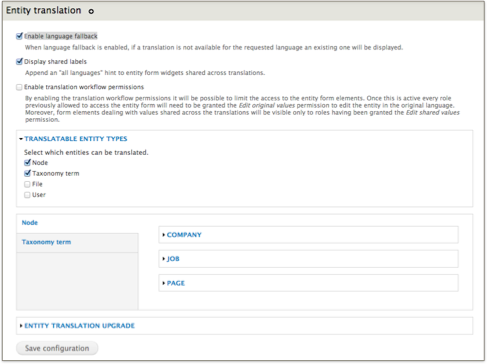
screendump: global settings Entity Translation
Settings per bundle (Node)
Step 1 node: settings “edit content-type"
Go to /admin/structure/types/manage/<content-type>
Open the tab “Publishing options”
Below “multilingual support” choose the next settings:
ON = “Enabled, with field translation”
OFF = “Hide content translation links”
Save the page and repeat for each content-type (= bundle of node).
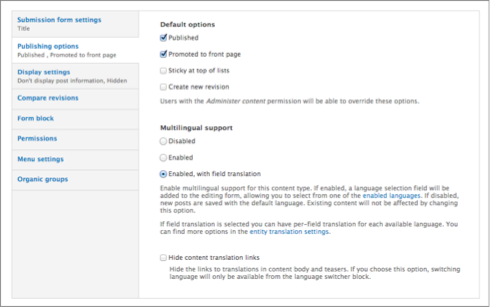
screendump: bundle settings for a node
Step 2 node: settings within “entity translation"
Go to /admin/config/regional/entity_translation
Open vertical tab "Node"
Apply same settings for each bundle (content-type)
Default language = Default language
ON = Hide language selector
ON = Exclude Language neutral from the available languages
OFF = Prevent language from being changed once the entity has been created
OFF = Hide shared elements on translation forms
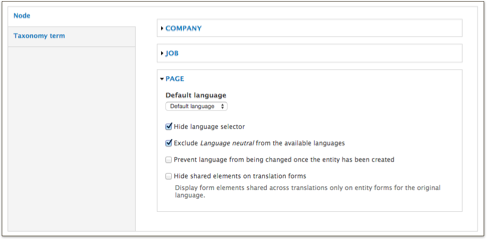
screendump: entity translation settings node
Settings per bundle (Taxonomy)
Step 1 taxonomy: settings of “edit vocabulary"
Go to /admin/structure/taxonomy/<vocabulary>/edit
Below “multilingual option” apply the next settings:
Translation mode: "no multilingual options for terms. Only the vocabulary will be translatable"
Note: the translations are applied at field level. 'No multilingual options' is the right setting!
Save the page.
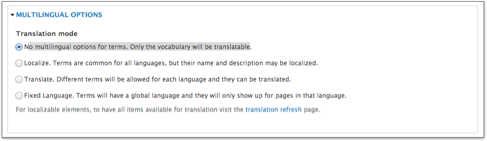
screendump: bundle settings taxonomy term
Step 2 taxonomy: settings within “entity translation"
Go to /admin/config/regional/entity_translation
Open the vertical tab "Taxonomy term"
Apply same settings for each bundle (content-type)
NB: these settings are exactly the same as "Node".
Default language = Default language
ON = Hide language selector
ON = Exclude Language neutral from the available languages
OFF = Prevent language from being changed once the entity has been created
OFF = Hide shared elements on translation forms
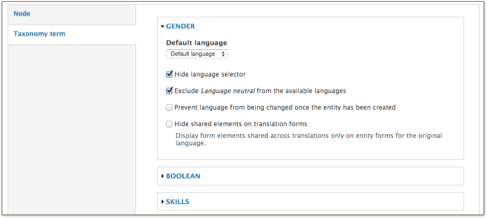
screendump: entity translation settings taxonomy term
Setup 'title module'
By default, Drupal uses properties for the title of a node and the name and description of a taxonomy term. Because properties are not translatable, we use the module 'title'. This replaces properties by real fields.
Beware that in other modules (Views and Search API) you should use these new fields (‘title_field’, ‘name_field’, ‘description_field’), instead of the usual 'title'.
Title setup Node
Go to the tab "Manage Fields"
At Title click "replace". The title field will be created.
Title setup Taxonomy
Go to the tab "Manage Fields"
At Name and Description click "replace". The field name and description will be created.
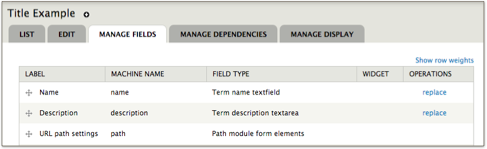
screendump: Title module has not been applied yet.
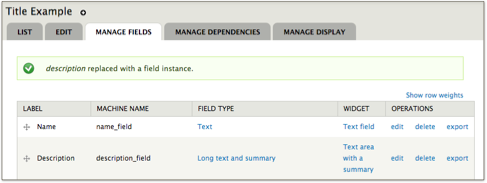
screendump: Title module has been applied
At this point the entity-bundles are configured to make advance of entity_translation.
Settings per field
Now it’s time to apply the per-field settings. It does not matter whether you're dealing with a node or taxonomy term.
If a field is used in multiple bundles its translation settings will be the same for all its instances. So if you've already made the ‘title’ a translatable field, this is the case everywhere.
- Go to "Manage fields" in the relevant bundle.
- Under "Operations" click "edit".
You are now on the "Edit" tab of the field.
At the top are "label", "required field" and "help text".
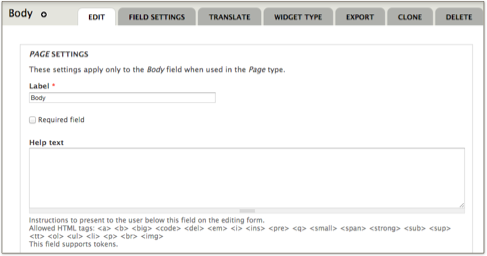
screendump: Edit tab "Body" field in content-type "Page".
- Scroll all the way down to "Field Translation".
- Click "Enable translation" and then "Confirm".
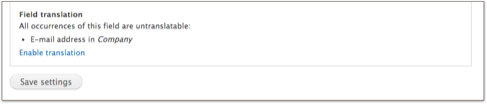
screendump: Untranslated field
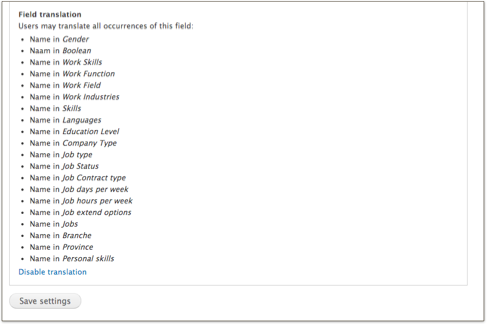
screendump: Translated field
Repeat this process for all your fields and you're done with configuration.
Creating translated content
This is the step its all about: creating translated content.
First we will create a piece of content in the default site-language, next we’ll translate this piece.
Create content in the default site-language first
In this example, the default language is ‘English’ and we create content of content-type ‘Page’. The steps for taxonomy terms and other content bundles are the same.
New content is always stored in the default language (we forced that in global entity-translation settings).
- Go to /node/add/page.
- Write your content
- Save
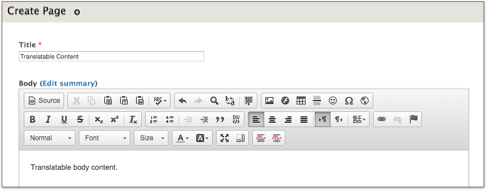
screendump: Writing content
When you visit the Devel-tab immediately after saving new content, you should see something like below:
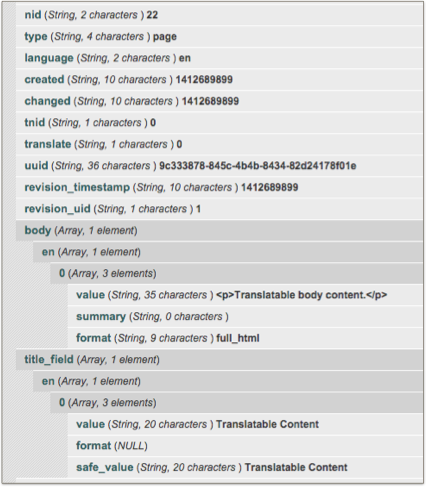
screendump: Devel tab immediately after creating content.
A couple of things stand out:
The fields 'body' and 'title' have a value in the language 'en'. These are our translations so far.
The property 'language' has the value 'en'. This is the default-language and is necessary to force the translate-tab to appear.
The property 'translatable' has a value "0" (false). This is correct, because we translate fields and not the entire node.
Create content translations
The new node has a new ‘tab’ next to ‘view’, ‘edit’ and ‘devel’. When you click on it you have the possibility to add and/or modify translations.
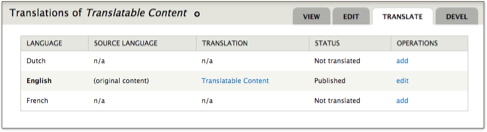
screendump: Translate tab immediately after creating content.
- Click 'add' for the relevant language.
- Write your translation
- Save content
- Repeat for all languages.
For each translation that is added a sub-tab appears for that language
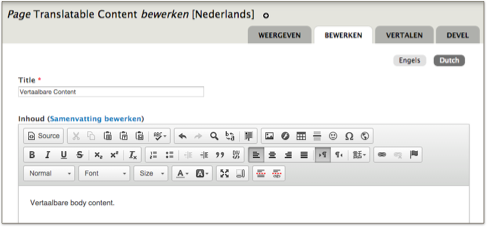
screendump: Adding the Dutch translation
When visiting the Devel-tab after translation you will see that the fields will have a translated value. Exactly how we want it.
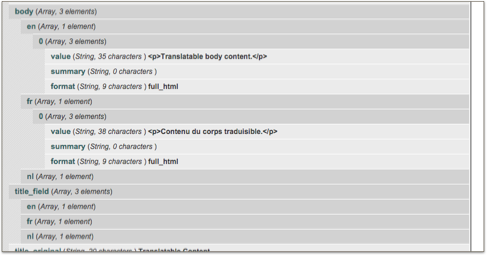
screendump: Devel-tab after translating content.
Result
The content is now translated and can be viewed in different languages.
The language-selection takes place (which language should be visible) and is dependent how the Local module is configured. Configuring Local is not included in this manual.
Recap of most important things
- Properties are not translated. An example property is the ID of an entity (nid, tid).
- The language property of an entity must have a value and defaults to the website language (in this case 'en').
- The “language” ‘und’ stands for ‘undefined’: it is not a language.
- Translated fields have a value for each language (in this case ‘en’ and ‘nl’).
- You must use the ‘title’ module to translate title properties of nodes and terms.
- Reference fields (entity reference, term reference) refer to the ID of another entity. The reference field itself is thereby not translated.